Hey everyone!
As economy continues to surge rapidly, people have been trying to find cheaper items, notably in technology. Some of these people have chosen Chromebooks, and while they may not appear to be that useful, I will teach you how to install Linux alongside ChromeOS on your Chromebook, so that you will be able to install Linux apps on a Linux environment within your Chromebook and use it for more purposes! ![]()
Before we start, ensure your Chromebook is capable of running the Linux environment by checking your computer specifications, or simply going to ChromeOS settings and see if you have the “Developer” dropdown. Of course, I already have Linux on my personal Chromebook (which I’m using to type up this Cookie Forums post for y’all), but I knew my Chromebook was capable of running Linux environment by seeing this option available for me;
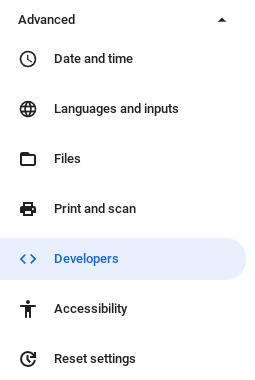
Now, because I already have this installed and some images may show personal information, I can’t show a lot of images but I will guide you through the process.
After you know you can run the Linux environment on your Chromebook (keep in mind, this will not replace the OS, but it will act as a virtual machine in a terminal format), you should see an install button. The process can take a few minutes, and make sure you stay connected to the Internet while the environment downloads.
Upon installation completion, you will be presented with a similar screen to mine, as seen below;
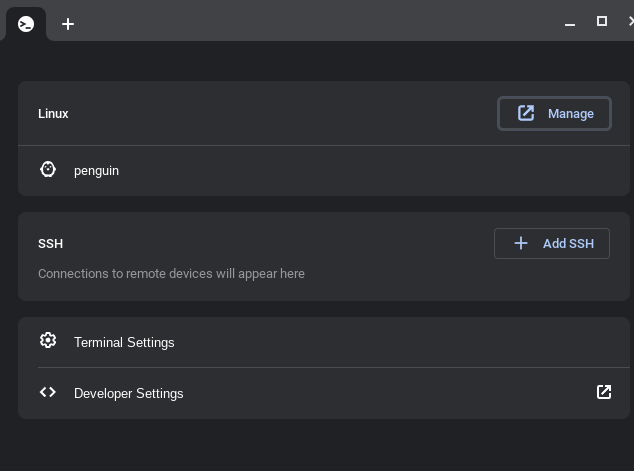
Hit the “penguin” label, this will take you to the main Linux terminal where you can there install apps, etc. In this tutorial however I will not be going over Chromebook Linux apps, that may be something for another time.
You will be redirected to the main terminal, something similar to this as seen below;
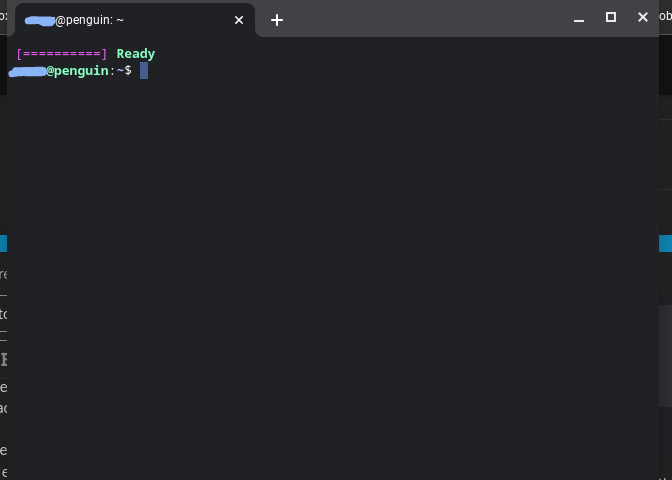
You’ve successfully got Chromebook Linux up and running! Before you do anything, make sure everything is up-to-date by running the command below. This command will ensure everything is up-to-date in the Linux environment system;
sudo apt update && sudo apt upgrade
Please note, copy paste is slightly different when doing so from browsers such as Chrome to the terminal of Linux. CTRL + C the code displayed above, and to paste it you must right click with two fingers at the same time. Yes, I know, it’s not very convenient, but I’m sure there’s a good reason behind this …
If you get a “yes” or “no” prompt, type “y” and enter to confirm the action. Once you run the command, you may see a lot of text popping up in the terminal. Do not worry, because this is just showing you what’s being updated real-time. You will get several lines of code that will run until the updates are 100% completed, as seen below I just confirmed to update my Linux environment after … well, maybe a month;
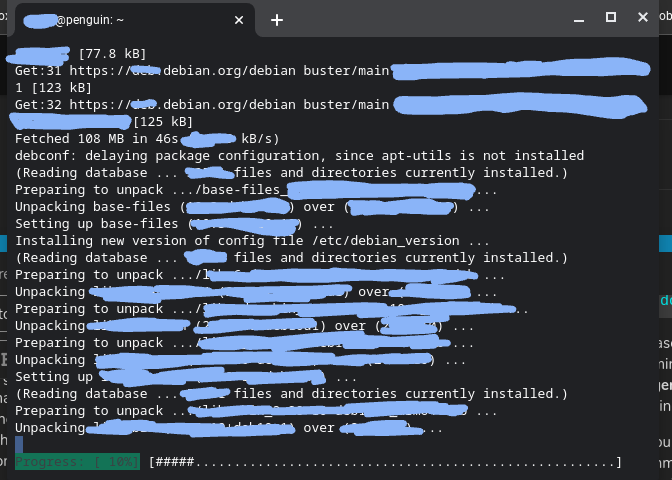
(Sorry, I had to blur a lot of things out for my own privacy …)
Once the “Progress” reaches 100%, you’ll be prompted to enter something new, such as another command to give to the terminal.
With this now installed and ready, you can install a lot of apps that you can’t usually install on a base Chromebook!
You can now install a number of apps that use the .deb file type, and are said to work on your device based on specifications. For example, I’ve actually installed VS Code on my Chromebook through the Linux environment. As seen below any apps I installed within Chromebook Linux appear in a new folder on my Chromebook;
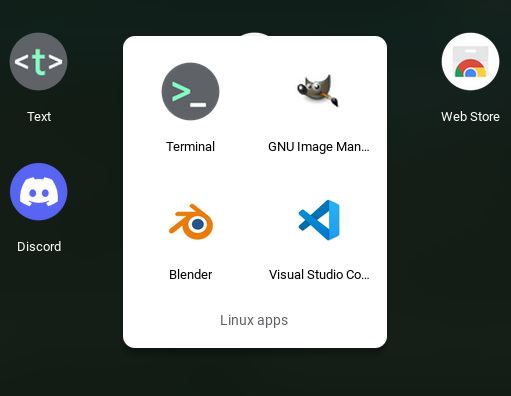
And, no, I wouldn’t recommend downloading Blender on your Chromebook as it lags your device very badly …
I hope you all found this useful! This took some time to make and therefore I may be missing a few minor things, but regardless this is how you can setup the Linux environment on your Chromebook! If you have any questions, feel free to ask below! ![]()