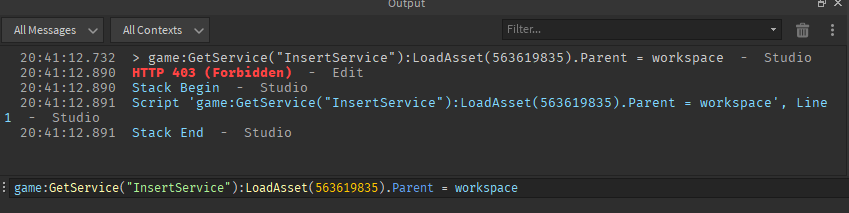Hey guys! Recently, I made a post about how I modified the BAE UI and now I am making a tutorial on this.
Before you continue, please review my previous post to view the outcome.
I won’t go over every detail I used, but I will show you how to modify your UIs.
First, you’ll have to get the BAE model. (Obviously)
Set this up however you wish.
Now, you’ll notice in configuration how it says “Loader ID”. (It should be 563619835) Normally, we don’t want to mess with this, but in this case, we do.
Run this in command bar: game:GetService("InsertService"):LoadAsset(563619835).Parent = workspace
Now that you have sucessfully loaded the module, if you go to your explorer, you’ll see that a model has come up. Place this model inside your BAE script.
![]()
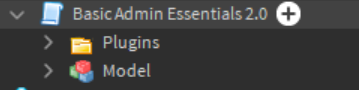
Now, ungroup this model. (Ctrl + U/Cmd + U)
You’ll notice that inside the model was a script called “MainModule”. This is how Basic Admin essentials functions, it handles all the commands, etc. I won’t be going over this today, however, you can mess with this to mod your basic admin essentials.
If you open the module, you’ll see a folder called Components. Open this.
Now you’ll notice these:
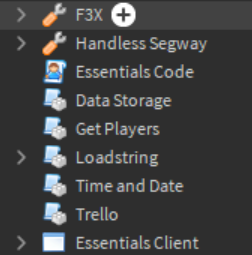
These are all the extras that BAE uses to help. You can explore these, however we want Essentials Client, a ScreenGui.
Place this in StarterGui so we can edit it better.
Once you place the GUI in StarerGui, you will notice that nothing appears. Open the GUI up, open Base Clip, and you will see tons of different frames.
If you make these visible, you can see them. This will allow you to edit your UIs better now.
I won’t go over how I modded mine, however I’ll tell you what I did.
Remember to place your UI back in the Components folder when you’re done!
Wait…one last thing.
Back to your main config script. Make sure that your module is requiring script.MainModule at the very bottom.
![]()
For mine, all I did was change the font to Arial. Then, I rounded the UIs, and I made the headings invisible. Instead, I added a line below where the heading was. I changed the background transparency to be less transparent as well.
Well, that’s all, feel free to leave your opinions below!
Thanks,
Cam, Moderator
PS: you need to get this model in order to insert the MainModule.